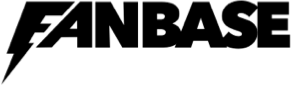- Exploring Rooms.
– The main screen of Fanbase displays various rooms within the app. Click on the audio icon on the top left of your screen. You can scroll through and explore rooms that interest you.
– Rooms can be about a wide range of topics, and they may include discussions, interviews, panel sessions, or simply casual chats.
- Joining a Room:
– Tap on a room to enter it. In most cases, you can enter a room as an audience member and listen to the conversation.
– When you join a room, your microphone is initially muted. You can raise your hand to request to speak, and the room’s moderators can invite you to the stage to participate in the conversation.
- Next to the speakers icon you will see the “LOVE” icon. Tapping that icon will disburse LOVE into the speaker’s account which will load into their profile wallet (holding the LOVE button will activate “Big LOVE” which you can choose 1K, 500, and 100 LOVE).
- Creating a Room
– To host your own room, you can press the “+” icon at the bottom of your home feed or choose “create room” from the Audio Hall this will open the prompt for what type of room you want to create. There are several options for the type of room you can open such as:
- Public: open to everyone
- Exclusive: for your subscribers
- Private: invite only
- Inside Your Camp
- Once you have picked the name of your room- add interests so that people know what your room is about (don’t forget to add hashtags).
- Invite!
Send invites for others to join in your room! – Building a network of followers and following others is an essential part of the Fanbase experience. You can choose your moderators who can bring people from the audience to the speaker’s gallery
- Notifications
– Fanbase may send you notifications when people you follow create or join rooms.
- Interacting in Rooms
– When on stage in a room, you can unmute your microphone and speak. You can also mute and unmute yourself as needed.
– Use the hand-raise feature if you want to ask a question or join the conversation.
– Be respectful and mindful of the room’s guidelines and etiquette.
- Leaving Rooms and Ending Conversations:
– To leave a room, simply click the “Leave Quietly” button at the bottom of the room screen.
– You can also exit a room by closing your app.
- Finally
Start your own conversation or join others and start earning money on Fanbase TODAY!!!